curator is an intelligent sample library manager. Search with samples to find similar sounds, filter them further to find just what you're looking for, and then drag-and-drop directly into your DAW.
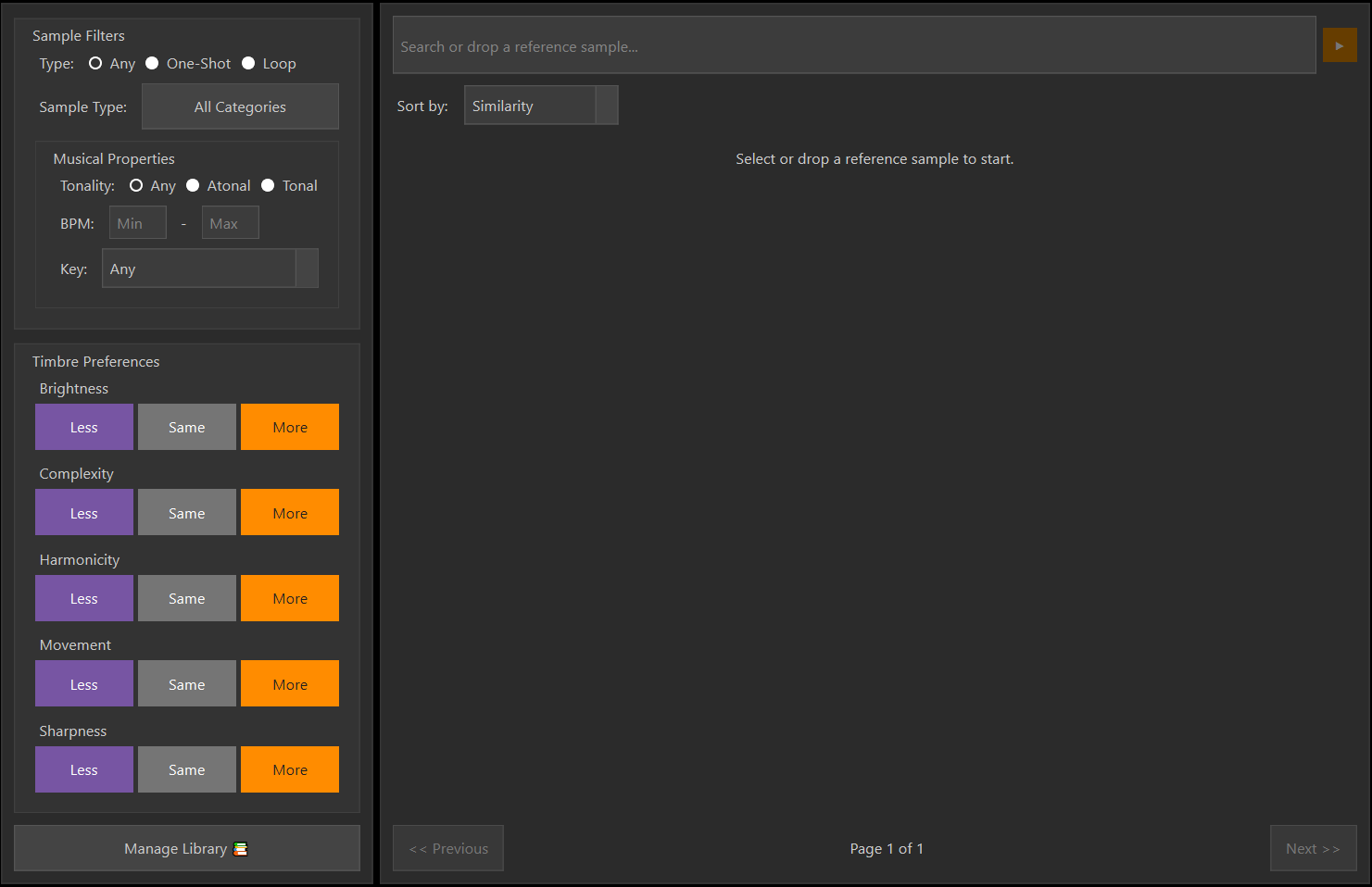
Explore the Interface
When you first open curator, you'll see the main workspace. The Manage Library button in the bottom left will take you to the library management interface where you can add samples to your library. The search bar at the top searches for samples in the library, so make sure to add samples to your library first. Note that just because a sample is on your computer, that doesn't mean curator will find it. You have to manually add your sample folders to the library first.
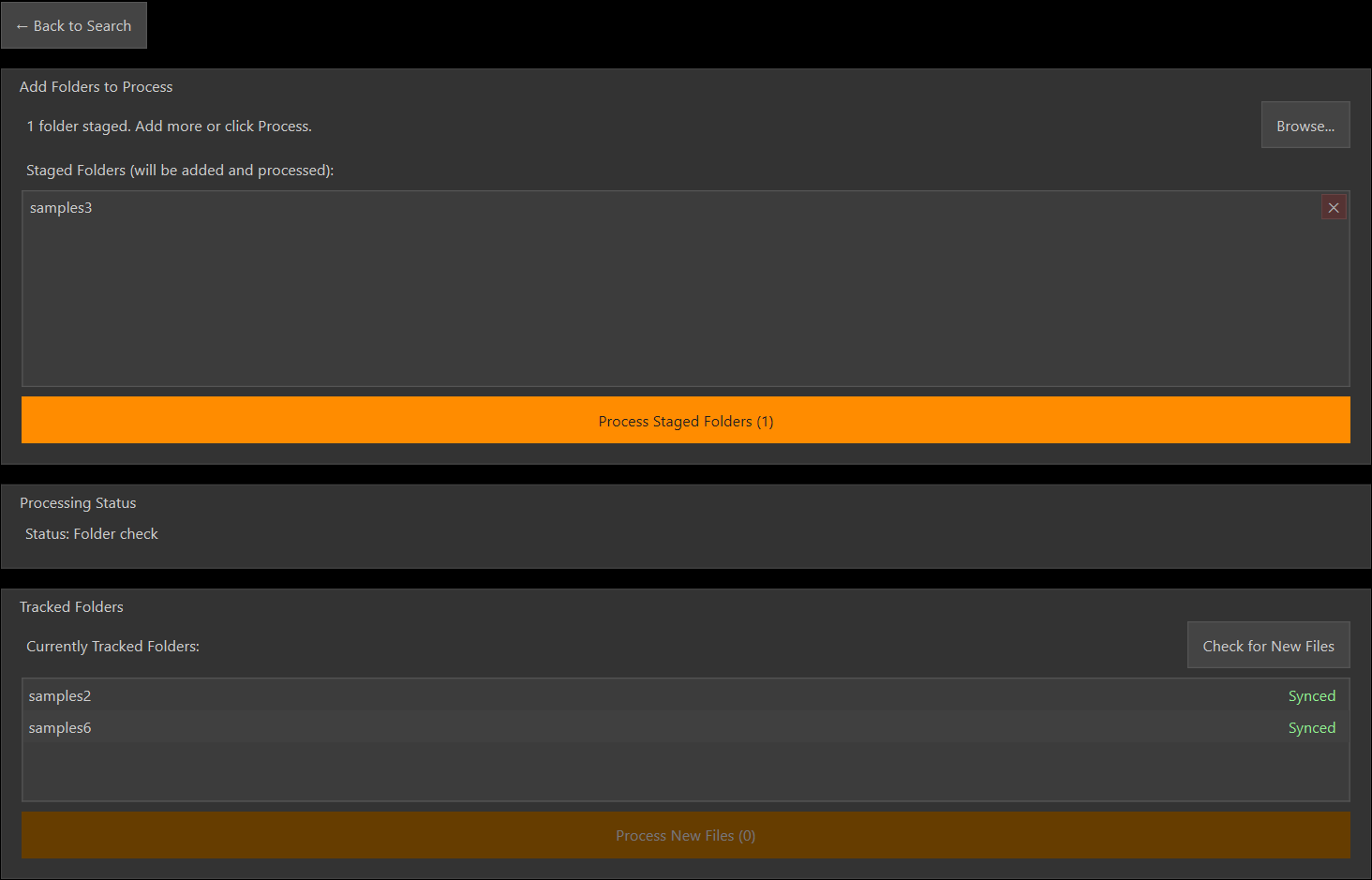
Adding Samples to the Library
Start by tracking a folder of samples and wait for the processing to complete. Each sample can take up to a second to process, so if you have a lot of samples, it may take a while, but you'll only have to do this once! Once the processing is complete, you can go back to the home page and use the search bar to find your samples.
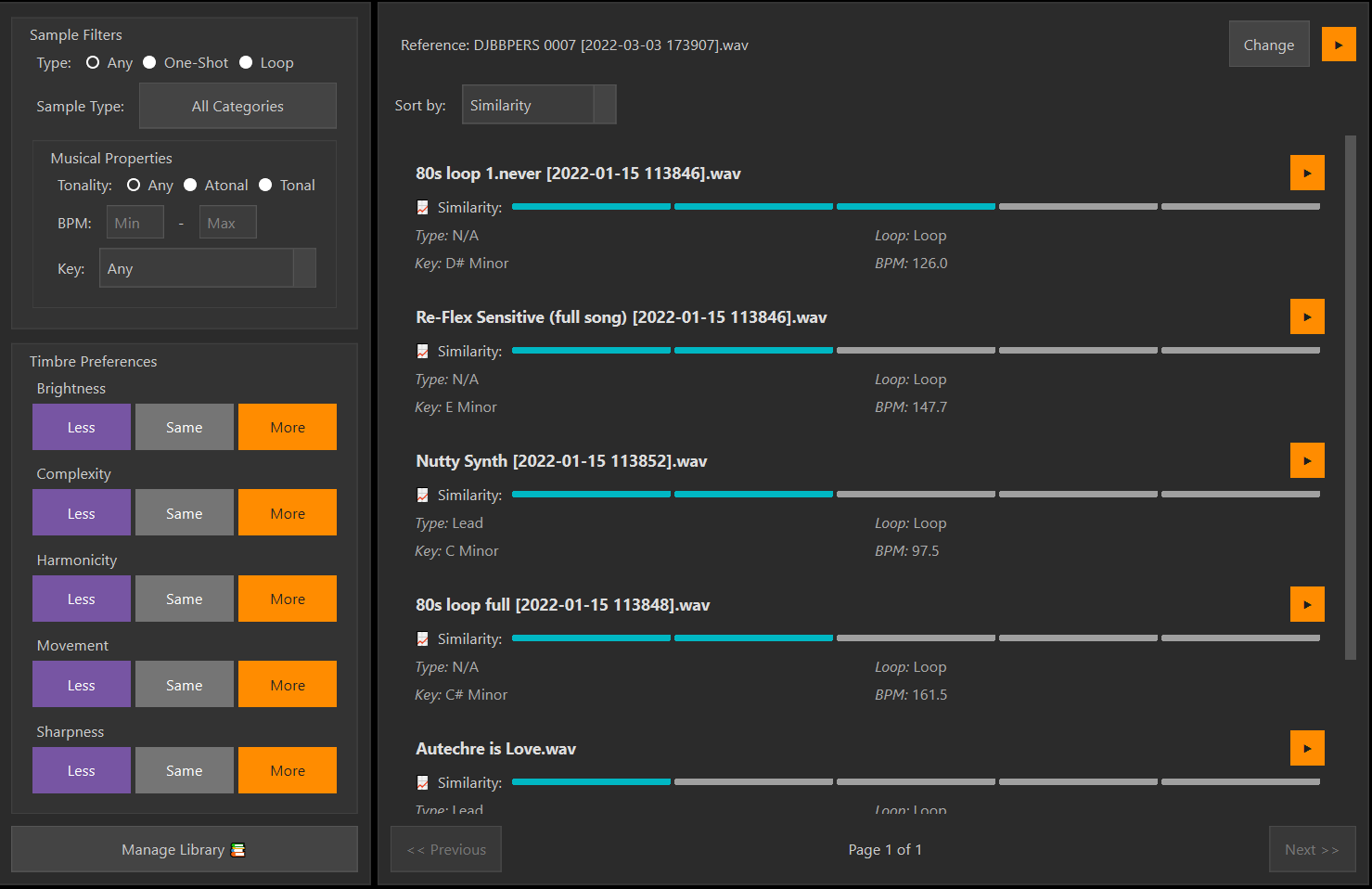
Using Your Samples
Search for a sample in a tracked folder by name or by dragging and dropping it into the search bar.
- •Preview similar samples directly in curator
- •Filter by similarity, timbre, BPM, key and more
- •Drag and drop samples directly into your DAW
Having Issues or Suggestions?
If you're experiencing any problems with curator or have ideas for new features, we'd love to hear from you. Your feedback helps us make curator better for everyone.
Trouble playing samples?
If you're having difficulty with sample playback, you may need to install FFmpeg, a required component for audio processing.
Download FFmpegReady to Start?
Now that you know the basics, it's time to unleash your creativity with curator.
Download curator Now